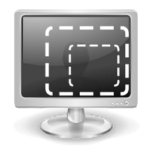
Vovsoft Window Resizer
Resizes Windows apps
What is the Vovsoft Window Resizer?
If you have been searching for a resize windows software that easily allows you to resize any application window to a specific size, then Vovsoft Window Resizer is your pick. The features to resize and reposition windows on their computer screen quickly and easily are useful in designing web pages because you can see how the page will look when viewed at a smaller size.
Word, Excel, PowerPoint, and browsers like Chrome, Firefox, Internet Explorer, and Edge can all be resized with the aid of Vovsoft Window Resizer, which provides a straightforward and user-friendly interface. Simply select any program, change the size in the bottom part, and press the “Apply” button.
Resize Windows apps to any dimensions
Microsoft Windows allows user to resize running applications. But if you want to resize any application window to a specific size, there is no built-in option to set the size of the window.
Vovsoft Window Resizer is a utility software that allows you to resize any window to an exact, predefined size. This is extremely useful when designing web pages, as it allows you to see how the page will look when viewed at a smaller size. The utility is also handy when compiling screenshots for documentation, using Window Resizer allows you to easily maintain the same window size across screen grabs.
Program resizer software
If you are looking for a program resizer software, this utility is able to resize programs by identifying the window title of any currently running application. This software is not limited to just resizing browsers, unlike browser extensions. It has the capability to resize all programs, including Word, Excel, PowerPoint and browsers such as Chrome, Firefox, Internet Explorer, Edge.
Moreover, if you come across an application that doesn’t permit resizing or imposes restrictions on resizing, Window Resizer can effectively modify the dimensions of such applications. The program even allows you to lock dimensions and positions of any window, ensuring they remain fixed.
How to resize any window to a specific size
When you open the program, it shows the list of all apps running on your Windows PC. You can select any app and specify the size at the bottom section and click on the “Apply” button.
Save current application positions for later use
Additionally, you can save the current positions (width, height, left, top) as CSV file and “Load and Apply” later. All the running programs will be resized depending on the values in the CSV file.
This program can get and set exact window size values by taking non-client areas into account. It can utilize Desktop Window Manager (DWM).
How to take a screenshot of a window
You may want to take a screenshot of a window, after you have brought it to the desired size. To exclusively capture the active window you’re working in, simply press Alt + PrintScreen, the screenshot will be copied to your clipboard. To save the screenshot, paste it into any program that allows you to insert images, such as Paint, GIMP, or Photoshop.
Alt + PrintScreen captures a picture containing the window borders, title-bar and buttons (minimize, maximize, close). If you want to take a screenshot of only the client area of a window, you can do this using Window Resizer. Right-click any item in the list, then select “Save Screenshot (Client Area Only)”. More Info
Key Features
- Vovsoft Window Resizer allows you to adjust windows to your desired sizes and positions
- All programs, including Word, Excel, PowerPoint, and browsers, including Chrome, Firefox, Internet Explorer, and Edge, can be resized with this tool.
- It is very easy to use; any program may be chosen, the size may be specified in the bottom area, and the “Apply” button may be clicked.
Category: System Utilities ![]() Other
Other
Supports: ![]() Windows 11, Windows 10, Windows 8/8.1, Windows 7, Windows Vista, Windows XP (64-bit)
Windows 11, Windows 10, Windows 8/8.1, Windows 7, Windows Vista, Windows XP (64-bit)
Language: English
